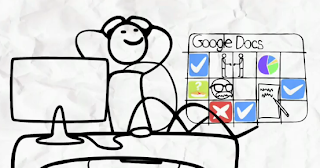 Google Docs-Great tool for collaboration
Google Docs-Great tool for collaborationAwesome learning experience this week. As I finish up this risk-free activity, I am amazed at how easy it is to create forms, spreadsheets, and drawings. In addition, you can simply insert images and photos easily from your computer or the Internet. Having this Web 2.0 tool to use, and training others how to use all of the features, will make it much easier to help trainers, teachers and students in any educational setting.
Using Forms for Research Data . . .
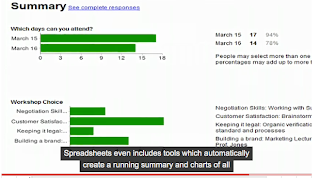 There are several features that I will be using for my Action Research project. The first will be spreadsheets with forms to compile my data. What a wonderful option this will be and the time it will save should be great. Just think- no more waiting for email replies or survey answers where I would have to manually enter and calculate all the data into usable formats- Google Forms can do that for me.
There are several features that I will be using for my Action Research project. The first will be spreadsheets with forms to compile my data. What a wonderful option this will be and the time it will save should be great. Just think- no more waiting for email replies or survey answers where I would have to manually enter and calculate all the data into usable formats- Google Forms can do that for me. Hurray for anything that will make the research
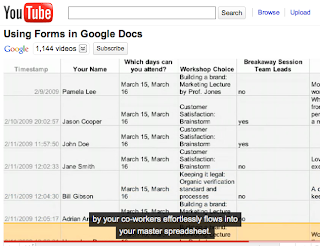
process and data gathering quicker and easier. I use spreadsheets all the time to organize information and for preparing lesson materials. Can't wait to put together my research documents using Google Docs and the many tools available.
As I searched for tutorials and training materials to use when learning how to use all of the tools in the suite, I located several great examples at lynda.com and YouTube. The videos were all simple and provided easy instructions on how to use the various menus and actions available in Google Docs.
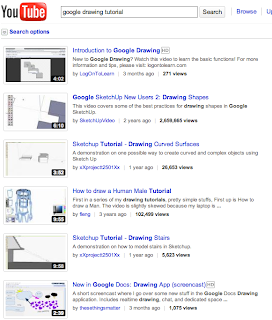
Drawings add visual interest . . .
One of the tools within this suite is the drawing tool. Using the various shapes and lines along with text to create simple drawings can add interest and supplemental images to presentations and other types of documents. The process is very easy; using the drawing tools, changing colors, adding text and resizing or groups and aligning various parts of a drawing can be done quickly without a lot of extra training to master the menu options.
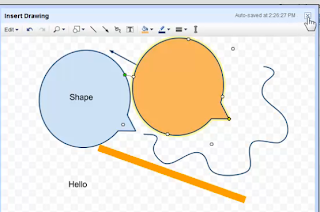
Adding images from the Internet . . .
Another task that most computer users and designers do frequently is to locate images from their computer or Internet for use on documents and in presentations. The process can sometimes be tedious but Google Docs offers another method for taking care of this process that makes it very fast and easy. All you have to do is find the image on the Internet that you want to use such as a logo or photo, and then drag that image to the tab of your document where you want to insert the image. No more saving or copy and paste of the image before you can use it. The drag and drop procedure makes this task so much easier thus cutting out another stressful action that takes precious time away from more important tasks. If you want to see more, just view the training video on inserting images under Google Apps Essentials by clicking on the following link for lynda.com
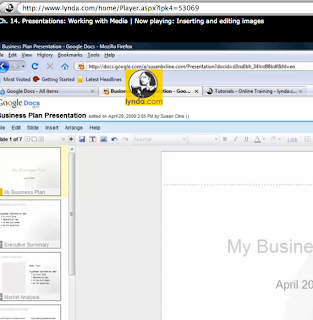
Well loyal groupies . . . thanks again for following my progress this week on my blog. I found so much valuable material and great training videos to watch that will help me learn even more. I plan to use many of these wonderful collaboration tools in the Google suite throughout the remainder of my Full Sail program and for my Action Research. Sure will make my life less stressful and I hope it will do the same for you!
(Editorial note: all screenshots by Kathy Valunas from training videos at lynda.com, Google Docs, and YouTube.)
Until next time, LILLI Ghostraven (aka Kathy Valunas) signing off . . .
No comments:
Post a Comment