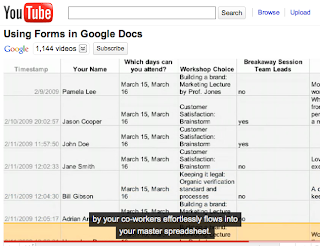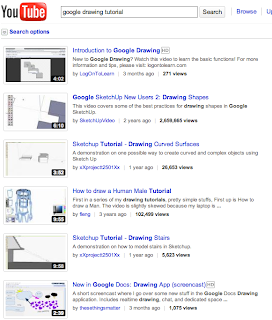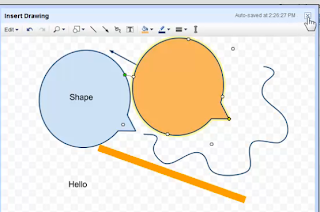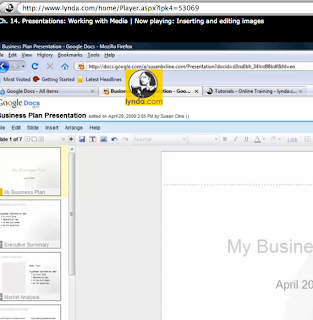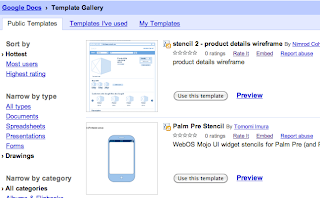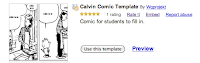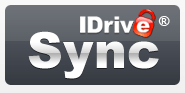SocialText vs. Zotero
SocialText vs. Zotero When looking for tools that our group could use for our team project, we found two different types of options that could be used for action research collaboration and sharing. One, Socialtext (http://www.socialtext.net/), is a type of wiki workspace and the other, Zotero (http://www.zotero.org/), is an add-on feature for use with Firefox that provides even more tools for use specifically when conducting research.
On this week’s Web 2.0 tool blog I want to talk about some of the great features that Zotero offers. I wish I had known about this a lot sooner and my hat goes off to fellow FSO student, Crystal Davis, for sharing this within our team. After spending some time exploring the wiki workspace, Socialtext, I decided that Zotero had more to offer for Action Research, is much easier to use, and is very intuitive when it comes to quickly discovering all of the available options as an add-on for Firefox when conducting research.
First of all, the add-on extension is FREE and simple to install. This extension gives the user tools to collect, manage, cite, and share resources and all of your research data, and is part of the Firefox browser. You can capture information from books and journals with a click of a button on your browser toolbar/dashboard. In addition, you can archive entire web pages into a library for storage and later retrieval, and you can store all types of files including PDFs, doc files, images, and links into an organized library.
Zotero’s intuitive organizational functions provide interfaces to saving media files into iTunes and photos into iPhoto. The drag and drop feature gives the user a simple method for adding items into organized collections and then tag for easier search techniques. Another plus is that you can type notes right alongside your items for descriptions and details to use when compiling your data and research entries.
Next, you can create a bibliography and drag/drop it into any type of program for use by others or the research compiler. This would include email for sharing between colleagues, blog posts, or word processing programs to use with plug-ins for Word and OpenOffice for organizing references on the fly. Then you can cite the entries using any of the preloaded citation styles including APA, MLA, and thousands of additional journal-specific styles.
Another great feature of Zotero is that you can work locally on one computer and sync globally between multiple computers. The syncing capability also allows you to access your collections from any web browser, and you can use mobile devices like the iPhone to view the collections. The sync process can also help make your collection public so you can share research with the world.
Finally, you can share group libraries with other Zotero users, publish dynamic bibliographies to organizations, classes, or research groups. Needless to say, I believe this will be an awesome tools to use for my Action Research project and make my life a whole lot less stressful.
Hope you found this review helpful and will be game for trying this wonderful add-on extension. Never hurts to have something that will make life easier with all the work we have to do for our research.

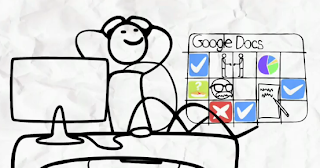 Google Docs-Great tool for collaboration
Google Docs-Great tool for collaboration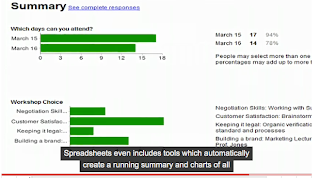 There are several features that I will be using for my Action Research project. The first will be spreadsheets with forms to compile my data. What a wonderful option this will be and the time it will save should be great. Just think- no more waiting for email replies or survey answers where I would have to manually enter and calculate all the data into usable formats- Google Forms can do that for me.
There are several features that I will be using for my Action Research project. The first will be spreadsheets with forms to compile my data. What a wonderful option this will be and the time it will save should be great. Just think- no more waiting for email replies or survey answers where I would have to manually enter and calculate all the data into usable formats- Google Forms can do that for me.